To turn potential customers into leads, you need to be found when people are searching for services like yours.
That’s where Google Ads for contractors and home service businesses come in.
Google Ads is the most popular pay-per-click (PPC) advertising platform that allows you to reach people who are actively searching for products and services like yours, whether they’re searching on Google Search or Maps, or browsing websites that partner with Google.
They are a great way to get displayed on the first page of Google, bring more traffic to your website, and get leads.
If you are a plumber who serves customers in your city and surrounding areas, wouldn’t you want your ad to pop up when people type in “plumber near me”?
That’s exactly what Google Ads can help you do — show your ads to people searching for your services in your area.
Whether you’re new to Google Ads or an experienced user, setting up an advertising campaign is an important step for getting your business in front of the right people.
That being said, Google Ads campaigns can be tricky — especially if you have never done it before. Also, when you’re competing with bigger companies with larger budgets, it can feel like an uphill battle.
This is where The Contractor Brotherhood comes in.
We’re going to show you how to properly set up a Google Ads campaign that targets local customers who are looking for your construction services.
In this guide we’ll cover how to:
Create an account with Google Ads
Choose the right keywords for your business
Select your campaign type and goal
Create an ad group with keywords and extensions
Choose a location to target
Set your budget and bid strategy
Optimize your ads
*** Google Ads is a complex beast, and it can be intimidating to get started.
If you are too busy or do not have the expertise and need us to set up and manage your advertising campaign, we can handle that for your company.
Please call us at 619-333-5422 or contact us online at this link.
STEP 1. SIGN UP FOR AN ACCOUNT AND SIGN IN
Signing up for a Google Ads account is free.
All you need to do is provide some basic information and create an account username and password.
To get started, you’ll need to create or sign in to your Google Ads account.
You can do this by going to http://ads.google.com and sign in with your Gmail address or create a new account.
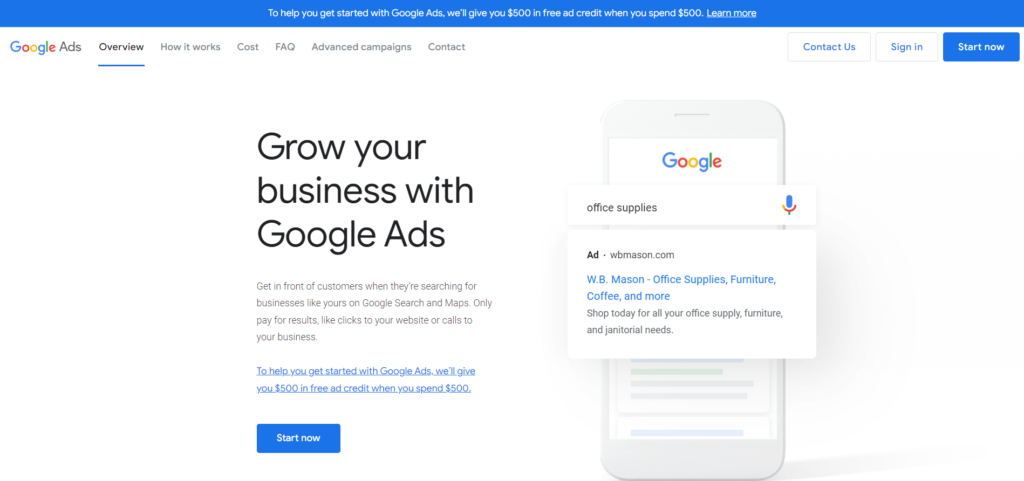
Then just follow the on-screen instructions to creating your ads and finish setting up your account.
STEP 2. SELECT YOUR ADVERTISING GOAL
You will have four options to choose from:
Get more calls, Get more website sales or sign-ups, Get more visits to your physical location, and Get more brand awareness with video views.
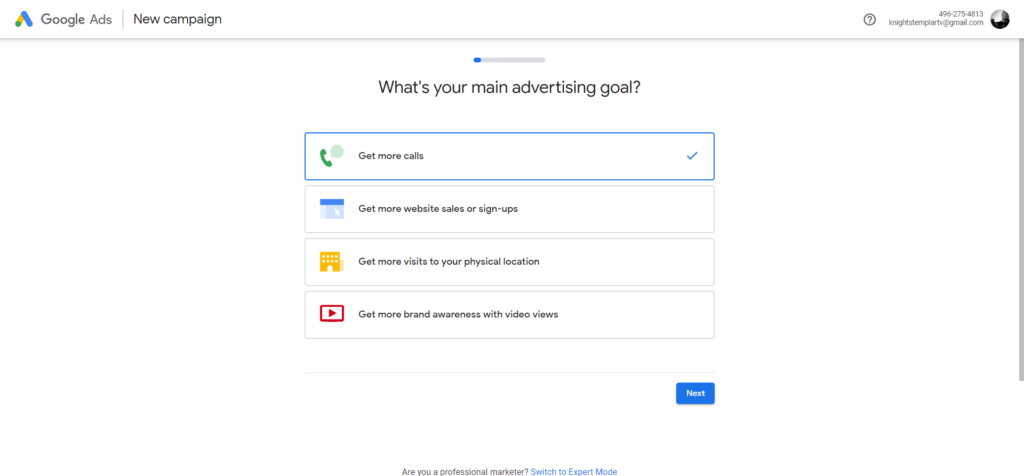
For most contractors and home service businesses, you will want to choose “Get more calls.”
STEP 3: ADD YOUR BUSINESS INFORMATION
Once your account is created, you’ll be asked to provide some basic information about your business or organization, including your business name, phone number, website address (URL), and primary business category.
If you have a shop or showroom, make sure that you enter the correct address so that customers can find you — this info will be shared in your ad.
If you do not have a place where customers can visit, choose the option your business serves customers in their homes and add your home address as your office when Google asks for your company’s address. It will only be used for verification purposes and will not be displayed on your profile.
Then choose your country and timezone, and then click continue.
STEP 3. SET UP YOUR CAMPAIGN & CREATE YOUR AD
The next step is to create your ad with the titles and descriptions that you would like to use. Google will auto-populate your online form with all the ad copy from content found on your website.
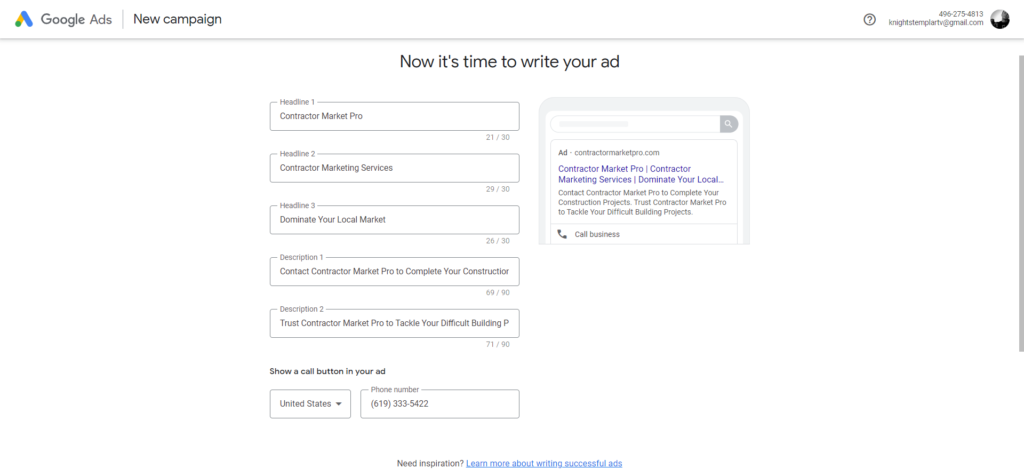
Google does a great job at doing this, but you will definitely want to edit and add some of your own titles and descriptions as well.
STEP 4. CHOOSE YOUR KEYWORD LIST
The next page will ask you to add keywords that apply to your business.
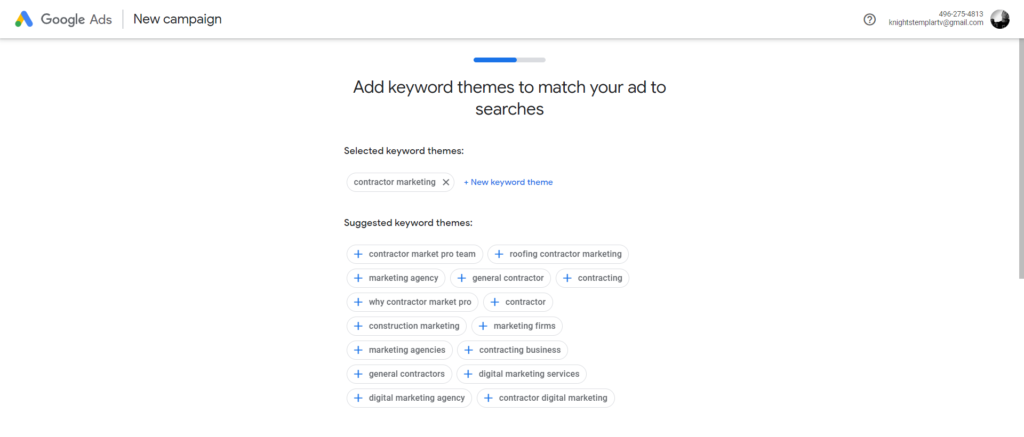
Keywords are the building blocks of your campaigns.
They tell Google when to show your ad, which means they play a huge role in determining how effective your campaign is going to be.
A Google Ads keyword list for contractors is a collection of words and phrases that you create based on the terms you think people might use to search for your ads.
A keyword list is an organized collection of keywords that are relevant to your business and which search terms you should use on your website for SEO content and in your ads.
It is simply a master list of words and phrases closely related to what your business does.
Match keywords to search intent
The first rule when setting up a Google Ads campaign is to match keywords to search intent.
There are three main categories of keywords:
Informational keywords: terms that people use to find information about a particular subject (for example “how to fix a leaky faucet”).
Transactional keywords: phrases that people use when they are ready to buy something (for example, “plumber in Los Angeles”).
Navigational keywords: words people type in when searching for a specific website (for example, “Home Depot”).
For example, a keyword list could comprise of single-word keywords, such as “remodel” or “remodeling”, or it could be made up of more complex keyword phrases that show transactional intent like “kitchen remodel contractor” or “kitchen remodel company near me.”
If you own an HVAC company or Roofing business, for example, transactional intent keywords you might use are “HVAC contractor near me” or “roofing company near me.”
As an advertiser on Google, you can use your keyword list in various ways, including choosing keywords for an ad group or text ads, and targeting your ad to specific websites on the Display Network.
To create a new keyword list, click the + button , then select New keyword list.
To add keywords to an existing list, click the name of the list under Keywords in the page menu on the left, then click Add keywords.
You can create a keyword list from scratch or from existing keywords using various free and paid online tools like – Google Keyword Planner, Ubersuggest, Ahrefs or SEMRush – there are many of them out there (I recommend Google Ad Keyword Tool).
Make a master list of keywords for your business and services in a spreadsheet.
Divide all the keywords into categories based on their intent (informational or transactional) and your products/services (cities/models).
STEP 5. TARGET AREAS
Google Ads gives advertisers the ability to target their ads to specific geographic locations. This is called location targeting.
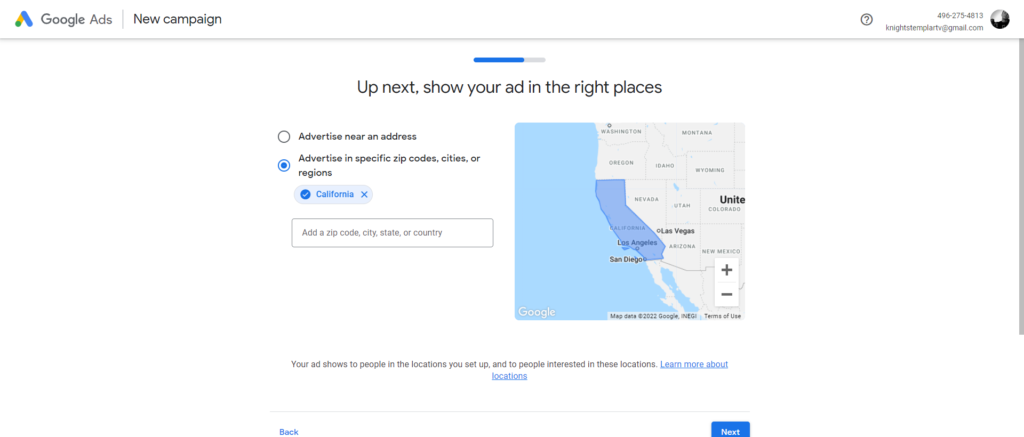
You can target your ad to specific countries, areas within a country, a radius around a location, or location groups, which can include places of interest, your business locations, or tiered demographic data.
Targeted areas and radius targeting can be used together to boost your local reach, but it’s important to understand the differences between the two.
Radius targeting enables you to target a circular area around a central point that you specify by entering an address or place name.
You can set the radius to as little as .5 miles/kilometers from the central point and up to 1000 miles/kilometers.
Targeting an area is similar, except that instead of specifying a specific address, you choose a type of area such as a postcode, town or city and then enter the name of that area.
Google will automatically estimate the size of the area based on its internal data.
You’ll now be asked to choose a location for your ad campaign (where people will see it).
You can target this by:
Country, city, state, county, province, postal code or area code
Physical address (radius or polygon)
You can even show ads at specific times of day based on your customer’s time zone.
However, if you want to reach a large audience — say, the entire San Diego area — the best way to do it is with an area-based location.
You can choose locations by city or state or even specify how far from your location people must be before they see your ad. For example, you might only want to target people within 5-20 miles of your office or address.
To target customers near your business location, choose ‘Search Network with Display Select’ in step three of the campaign setup wizard.
You can enter your areas and then click Continue.
STEP 6: SET YOUR DAILY AND MOTHLY BUDGET
Google Ads operates on a pay-per-click (PPC) or cost per click (CPC) basis, which means that you only pay if someone clicks on your ads.
You have complete control over your budget, which is how much you’re willing to spend each day and month on your ad campaigns.

For example, if you pay $15 for a click, and the person who clicks your ad decides to buy from you, the cost of that click won’t affect how much you receive from the sale. You only pay when your ad is clicked.
You need to know how much you can afford to pay per click and how much the leads are worth to you. The CPC also depends on the niche that you target.
For CPC bidding campaigns, you set a maximum cost-per-click bid – or simply “max. CPC” – that’s the highest amount that you’re willing to pay for a click on your ad (unless you’re setting bid adjustments, or using Enhanced CPC).
Your max. CPC is the most you will be charged for a click, but you’ll typically be charged less – sometimes much less.
Your actual CPC is based on the competition for a particular keyword in an auction. In addition to determining ad position, your actual CPC also determines how much of the total advertising revenue Google earns from clicks on an ad goes to the advertiser and how much goes to its partner site publishers.
HOW MUCH SHOULD YOU SPEND?
For contractors, it is recommended that companies spend between 5% and 15% of their total revenue on advertising costs.
So, if your company makes $1 million per year, you should plan to spend $50,000 to $150,000 per year on advertising.
To see results, depending on your niche, most contractors will need to set it to at least $50 – $500 or more per day in ad spend.
STEP 7: REVIEW YOUR AD
The next step is to review your ad information to check for mistakes.
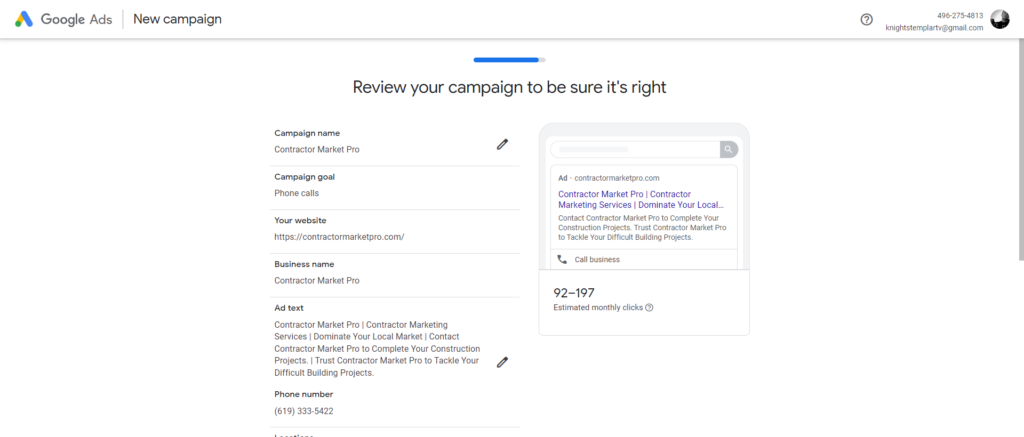
STEP 8: ENTER YOUR PAYMENT INFORMATION
Enter the credit car that you will pay for your ads. You will be billed when your account hits a certain threshold on ad spend and is usually every week.
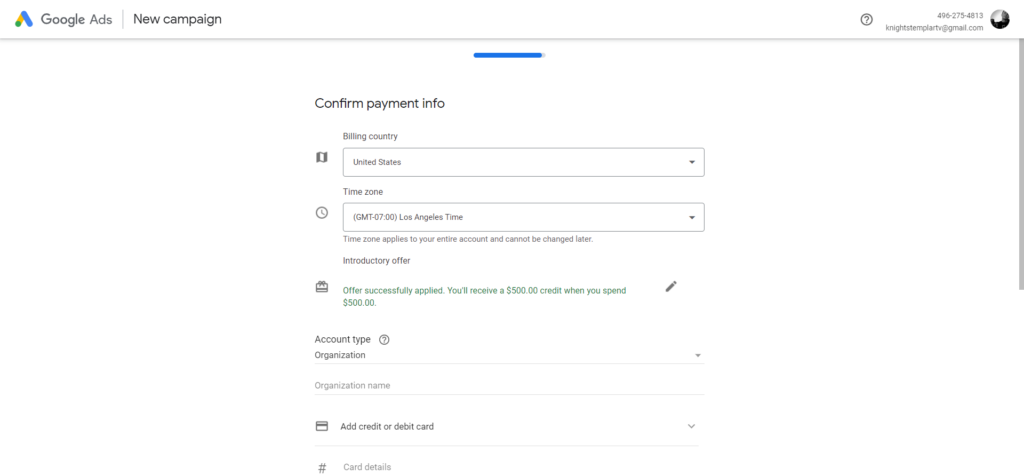
IMPORTANT NOTE
Once you have gone through steps 1-8, your Google ads account will be set up but it will not be fully optimized.
There are several settings that you should really dial in to make your ads perform the best.
Below I will list the various settings that you can adjust and tweak for better performance.
ACCOUNT OPTIMIZATION TACTICS
If you want to run a successful Google Ads campaign, you need to be constantly monitoring performance metrics and making adjustments. If you don’t, your advertising efforts will fall flat and you’ll end up wasting time and money.
This is why you need to perform Google Ad account optimization on a continual basis to have success.
Optimizing your Google Ads account means adjusting your campaigns, ad groups, keywords and ads so they’re performing at the best possible level.
Optimizing your Google Ads account can be a complicated process. If you have an account already, you may find that your ads aren’t performing as well as you’d like them to.
Or perhaps you’re just getting started with Google Ads and want to ensure that your campaign is set up correctly from the outset.
The first step in optimizing your Google Ads Campaigns is to take a look at the data you have available.
Google Ads has a lot of data that it keeps track of, and most of it is very useful in understanding how your ads are performing.
To view this data, click on the “Keywords” tab in your Google Ads account. Look at the columns labeled as Negative Keywords, Search Terms, CTR, Avg CPC, Conv Rate, and Cost / Conv.
These are all numbers that will help you see how well your ads are doing for you.
Whatever your situation, you will need to optimize your Google Ads campaigns to get the best ROI. Here are the details of each optimization technique.
NEGATIVE KEYWORDS
You want to make sure you don’t pay for clicks that aren’t relevant to your business. You can do that by using a combination of negative keywords and positive keywords.
Negative keywords are one of the easiest ways to improve your PPC campaigns.
Negative keywords block your ads from showing up when someone searches for those words or phrases, while positive keywords help trigger your ad when people use them in their search.
To make sure your ads appear on relevant searches, you can use keyword lists in combination with negative keyword lists containing terms that are not relevant to your business or products.
You can add negative keywords at either the campaign or ad group level. The scope of a negative keyword depends on where it’s added:
Campaign-level: Prevents your ads from showing when someone’s search includes that term. Your ad won’t show even if the term is included in an individual ad group’s positive keyword list.
Ad group-level: Blocks your ads from showing for specific searches within an ad group.
You can add campaign-level and ad group-level negatives to the same item, but keep in mind that campaign-level negatives take precedence over ad group-level negatives when there is overlap between the lists
How to add negative keywords to a campaign or ad group:
Sign in to your Google Ads account.
Click Campaigns, Ad groups.
Choose the campaign or ad group you want to add negative keywords to.
Click the Keywords tab.
Click on the Keywords subtab.
Click the pencil icon and select Negative keywords from the drop-down menu.
Check the box next to Negative match to add a keyword as a negative exact match keyword. If you don’t check this box, the keyword will be added as a negative phrase match keyword by default.
Enter your negative keyword into the box and click Save.
CAMPAIGN TYPES
There are two main types of Google Ads campaigns: Search campaigns and Display campaigns.
The campaign types currently available to businesses are:
Sales
Leads
Website traffic
Product and brand consideration (brand awareness and reach)
Product and brand consideration (store visits)
The campaign type you pick determines the ad formats you can use, the settings you can select and where your ads will appear.
For most contractors and home service businesses, you will want to use a search campaign targeted at getting leads.
Click the Campaigns tab, and then click + New campaign and give a name to your campaign (e.g., “Plumbing Leads” or “Roofing Leads”).
You can do this all yourself or use Google’s Ads Express, which offers fast and easy setup.
When you are planning your first campaign, I recommend that you start with a search campaign and you do this manually.
You will also have the option to choose Pay for clicks (CPC), Pay For Calls, Pay for conversions (CPA) etc.
Click-to-call campaign:
This campaign is best for businesses that generate most of their revenue from phone calls.
For example, an emergency plumber, water damage or restoration company might prefer to have people call them rather than fill out a form for a quote.
The advantage of click-to-call campaigns is that you can measure your return on investment (ROI) directly from calls on your ads.
For home builders, roofers or remodelers, etc., this may not work because people will want to research other companies or learn more about your company before they call you to spend tens of thousands or even hundreds of thousands of dollars.
Meaning, you should not expect every click to result in a call or lead.
Therefor, a search campaign targeted at getting leads and using pay for click along with retargeting is most likely the best method.
LANGUAGES TO TARGET
Select a specific language like English or All languages from the Languages section (or select the language that best represents your audience). For example, if your default interface language is English, you can still run campaigns in French, German and other languages.
When setting up your campaigns, you’ll be asked for a primary language. This is the language that most of your keywords use.
If you are in the US and deal primarily with homeowners, English will be the best language to target.
TARGET AREAS
Google Ads gives advertisers the ability to target their ads to specific geographic locations. This is called location targeting.
You can target your ad to specific countries, areas within a country, a radius around a location, or location groups, which can include places of interest, your business locations, or tiered demographic data.
Targeted areas and radius targeting can be used together to boost your local reach, but it’s important to understand the differences between the two.
Radius targeting enables you to target a circular area around a central point that you specify by entering an address or place name.
You can set the radius to as little as .5 miles/kilometers from the central point and up to 1000 miles/kilometers.
Targeting an area is similar, except that instead of specifying a specific address, you choose a type of area such as a postcode, town or city and then enter the name of that area.
Google will automatically estimate the size of the area based on its internal data.
You’ll now be asked to choose a location for your ad campaign (where people will see it).
You can target by:
Country, city, state, county, province, postal code or area code
Physical address (radius or polygon)
You can even show ads at specific times of day based on your customer’s time zone.
However, if you want to reach a large audience — say, the entire San Diego area — the best way to do it is with an area-based location.
You can choose locations by city or state or even specify how far from your location people must be before they see your ad. For example, you might only want to target people within 5-20 miles of your office or address.
To target customers near your business location, choose ‘Search Network with Display Select’ in step three of the campaign setup wizard.
You can enter your areas and then click Continue.
LOCATION OPTIONS
Under Location options, select either People in my targeted locations (recommended) or People in or regularly searching for my targeted location (NOT recommended).
If you predominantly serve homeowners, you will want to target people who are in your targeted location.
When you select the “People in my targeted locations (recommended)” option, your ads will run on Google Search and Display Network properties only in the locations that you specify.
Your ads won’t appear to people searching for information about your business from outside of your target areas, but you could still get calls and visits from people who live near your business location.
TARGET DEMOGRAPHICS
Demographic targeting is an important part of Google Ads. It enables you to reach people who are more likely to be interested in your products and services. Over time, demographic targeting can help improve your ad performance.
In order for us to make sure that your ads are only being shown to the most likely people to call you, we need to know things like your ideal age range, gender and they type of people who are calling you.
These options can make it easier for you to show your ads to the right customers.
MONTHLY BUDGET
You can also use tools like Ad scheduling, ad delivery method settings, bid adjustments, and device targeting to help control costs.
That way you can set a monthly limit on your ad spend and never go over it. Plus, you can pause or adjust your ad spend at any time.
Your ad can appear in the top or bottom of the search results page when people search for terms related to your keywords.
Google Ads offers a few default strategies that allow advertisers to optimize their bids automatically:
Target Cost Per Acquisition (CPA) – With this strategy, you set the average amount that you want to spend for each conversion. Google will take care of bidding for you by adjusting the bid amount accordingly.
MATCH TYPES
As well as the keywords themselves, we can also set other properties for each keyword, such as its match type and bid amount.
The match type tells Google how strictly to match a search query to our keyword. For example, we could set the match type to ‘broad’ or ‘exact’ to indicate whether we want our ad to show for related or exact searches.
The bid amount is the maximum amount that we’re willing to pay when someone clicks on one of our ads. As well as setting bid amounts at the keyword level, we can also set bid amounts at the ad group level and the campaign level.
CONVERSION TRACKING
When a customer completes an action that you’ve defined as valuable to your business, that’s called a conversion. You can use conversion tracking to measure how well your ad campaign is doing at achieving your business goals.
With conversion tracking, you can see how effectively your ad leads to valuable customer activity, such as website purchases or calls to your business.
There are four different types of conversions that can be created using Google Ads: Website, App, Phone Call, and Import.
For contractors, the two best options are:
Phone calls: If you want to track how many phone calls were generated from your ads, this is the best option. You will need a phone number on your website that is different than the one that shows up in your ads.
This way, you can track how many people call from clicking on your ad versus calling from searching for your business name directly.
Website actions: If you want to track sales or other actions taken on your website, this is where you set that up. You will need access to your website’s code.
This is not something you can do within Google Ads itself; it has to be done through your website developer.
When you set up conversion tracking, a snippet of code called the global site tag will be installed on every page on your website.
Once installed, the tag gives Google Ads access to data about the actions people take when they visit specific pages on your site.
Log in to your Google Ads account, and navigate to Tools > Conversions from the menu on the left side of your screen. From there, click on plus (+) button and select “Conversions”
GOOGLE ADS ACCOUNT MANAGEMENT
The Contractor Brotherhood offers Google Ads management with a dedicated team that specializes in Google Ads.
Our experts will analyze your current site and provide recommendations on how to improve your user engagement.
We optimize your Google ads and website landing pages specifically for mobile devices so that customers can make purchases, convert, and learn more about your business wherever they are.
With a dedicated team focused on Google Ads and landing page design, our Google Ads management agency provides the professional services your business needs to succeed.
Please call us at 619-333-5422 or contact us online at this link.
